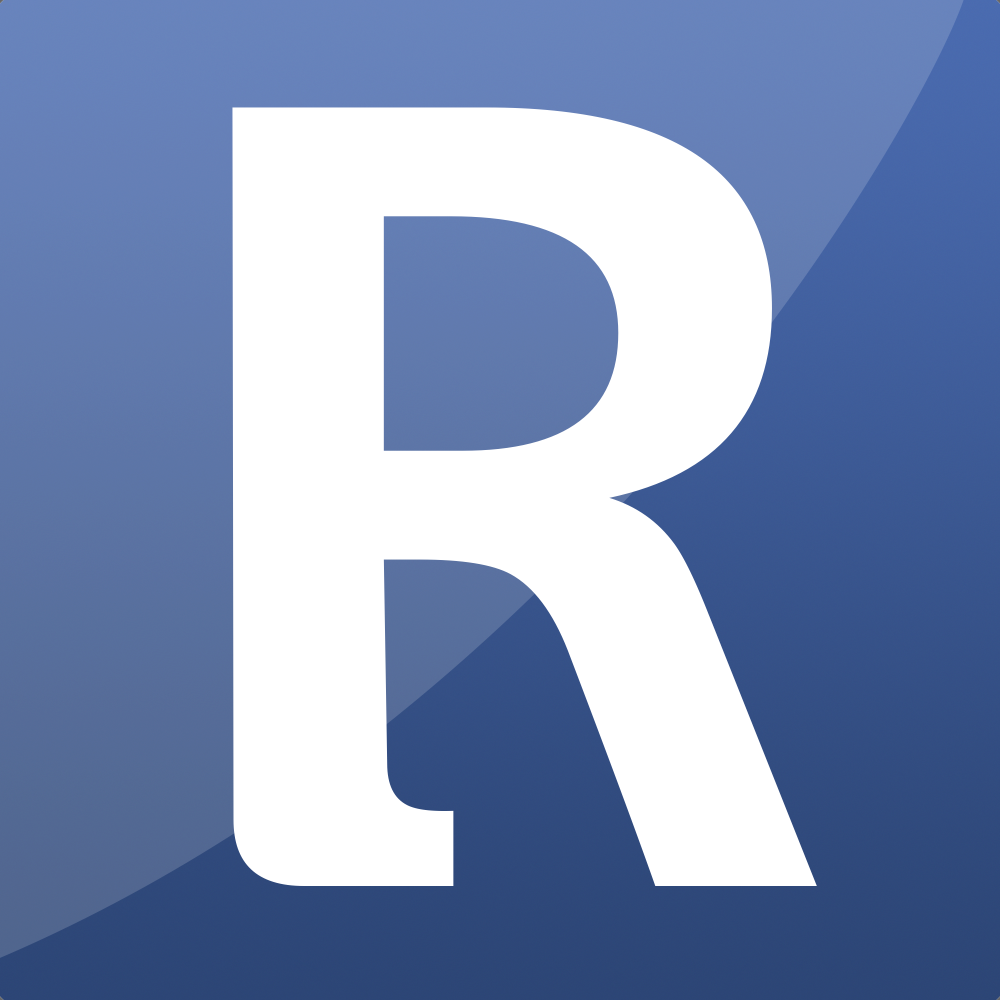Appearance
Checkout tag
The Checkout tag. This is the tag that is responsible for the whole checkout process.
The moulde is shipped with a ready-to-go template, however, you can still change everything to your needs.
The tag
{exp:reinos_store:checkout}Tag Parameters
Below are the Tag Parameters. Those parameters can be used in the tag described above
customer_phone_required
Set the customer phone as required.
customer_phone_required="false"customer_company_required
Set the customer company name as required.
customer_company_required="false"return_url
The return url, default to the current url
return_url=""form_class
Set the form class
form_class=""form_id
Set the form id
form_id=""enable_billing_address
Control wether the billing address fields are required or not.
enable_billing_address="yes" (default)enable_shipping_address
Control wether the shipping address fields are required or not.
enable_shipping_address="yes" (default)default fields
For all of the input fields you can define a default value via the default_<field_name> param
default_billing_address="Your default billing_address"
default_billing_address2="Your default billing_address2"
default_billing_city="Your default billing_city"
default_billing_country="Your default billing_country"
default_billing_zip="Your default billing_zip"
default_billing_state="Your default billing_state"
default_shipping_address="Your default shipping_address"
default_shipping_address2="Your default shipping_address2"
default_shipping_city="Your default shipping_city"
default_shipping_country="Your default shipping_country"
default_shipping_state="Your default shipping_state"
default_shipping_zip="Your default shipping_zip"
default_customer_first_name="Your default customer_first_name"
default_customer_last_name="Your default customer_last_name"
default_customer_email="Your default customer_email"
default_customer_phone="Your default customer_phone"
default_customer_company="Your default customer_company"
default_customer_tax_no="Your default customer_tax_no"payment_gateway
With this param you can set the gateway. This is more a solution if you have just one gateway. If you have multiple gatewayes you should use {exp:reinos_store:gateway_list}
payment_gateway="paypal"Tag Variable
Below are the Tag Variables. Those Variables can be used in the tag described above
global_errors
Global errors
{global_errors}
{global_errors:error}
{/global_errors}But we also have them as separated error variables
{global_error:no_items_to_checkout}
{global_error:gateway_not_exists}
{global_error:no_gateway_selected}
{global_error:transaction_error}
{global_error:shipping_method_missing} // coming from the shipping modulehas_global_errors
Check for global errors
{if has_global_errors}
{global_error}
{/if}has_field_errors
Check for field errors
{if has_field_errors}
...
{/if}field_name:error
Error, if there is one, per field
{customer_first_name:error}
{customer_last_name:error}
{customer_email:error}
{customer_phone:error}
{customer_company:error}
{billing_address:error}
{billing_address2:error}
{billing_zip:error}
{billing_city:error}
{billing_country:error}
{shipping_address:error}
{shipping_address2:error}
{shipping_zip:error}
{shipping_city:error}
{shipping_country:error}
{!-- for example --}
{if customer_company:error != ''}<span class="text-red">{customer_company:error}</span>{/if}field_name:value
Values, if there is something, per field
{customer_first_name:value}
{customer_last_name:value}
{customer_email:value}
{customer_phone:value}
{customer_company:value}
{billing_address:value}
{billing_address2:value}
{billing_zip:value}
{billing_city:value}
{billing_country:value}
{shipping_address:value}
{shipping_address2:value}
{shipping_zip:value}
{shipping_city:value}
{shipping_country:value}Steps
The example templates are using the stepping technique. Each step Personal and billing and shipping adress, Shipping and payment are a step in the order process. We enable this by adding the name name="step-1" name="step-2" or name="step-3" to the next button as you can seen in the example template
Available from v3.2.0
<button name="step-2" type="submit" class="button">Next step</button>Custom fields
Add custom/extra fields to your checkout process.
You need to define the field names in custom_fields and in the body of {exp:reinos_store:checkout} you can add the actual HTML
{exp:reinos_store:checkout
custom_fields="agree_with_terms|name|email"
}
<input name="name" placeholder="custom_fields[name]" value={custom_fields:name:value} />
<input name="email" type="custom_fields[email]" placeholder="email" value={custom_fields:email:value} />
<input type="checkbox" name="custom_fields[agree_with_terms]" value="yes" {if '{custom_fields:agree_with_terms:value}' == 'yes'}checked{/if}/> Agree with the terms
{/exp:reinos_store:checkout}Make them required
It is also possible to make the custom fields required by using custom_fields_required. This param accept a string, delimited by a pipeline | to set certain fields as required.
Available from v3.6.0
custom_fields_required="my_field|another_field|etc"Required in the steps checkout
To make certain fields required when having a stepped checkout, you need to use the following param instead. Each param is set for a step to determine for which step a field is required. This wil also make sure the checkout is marking that field as required and set that step active.
{exp:reinos_store:checkout
custom_fields="custom_field_step_1|custom_field_step_2|custom_field_step_3"
custom_fields_required_step_1="custom_field_step_1"
custom_fields_required_step_2="custom_field_step_2"
custom_fields_required_step_3="custom_field_step_3"
}Example single page checkout
Here we make custom_field_1 and custom_field_3 required.
{exp:reinos_store:checkout
custom_fields="custom_field_step_1|custom_field_step_2|custom_field_step_3"
custom_fields_required="custom_field_1|custom_field_3"
}
<label for="custom_fields[custom_field_1]">Custom field 1</label>
{if custom_fields:custom_field_1:error != ''}<span class="text-red">{custom_fields:custom_field_1:error}</span>{/if}
<input type="text" class="input" id="custom_fields[custom_field_1]" name="custom_fields[custom_field_1]" value="{custom_fields:custom_field_1:value}">
<label for="custom_fields[custom_field_1]">Custom field 2</label>
<input type="text" class="input" id="custom_fields[custom_field_2]" name="custom_fields[custom_field_2]" value="{custom_fields:custom_field_2:value}">
<label for="custom_fields[custom_field_3]">Custom field 3</label>
{if custom_fields:custom_field_3:error != ''}<span class="text-red">{custom_fields:custom_field_3:error}</span>{/if}
<input type="text" class="input" id="custom_fields[custom_field_3]" name="custom_fields[custom_field_3]" value="{custom_fields:custom_field_3:value}">
{!-- you could also add a checkbox for agreeing with the terms of service here --}
{!-- {if custom_fields:agree_with_terms:error != ''}<span class="text-red">{custom_fields:agree_with_terms:error}</span>{/if} --}
{!-- <input type="checkbox" name="custom_fields[agree_with_terms]" value="yes"/> Agree with the terms --}
<div class="mt-8 flex justify-between">
<a href="/index.php/reinos_store/checkout?step=2" class="button">Pervious step</a>
<button name="step-3" type="submit" class="button">Checkout</button>
</div>
{/exp:reinos_store:checkout}Example Steps
Below an example in a stepped checkout
{exp:reinos_store:checkout
custom_fields="custom_field_step_1|custom_field_step_2|custom_field_step_3"
custom_fields_required_step_1="custom_field_step_1"
custom_fields_required_step_2="custom_field_step_2"
custom_fields_required_step_3="custom_field_step_3"
}
{if current_query_string == 'step=1' || current_query_string == ''}
<label for="custom_fields[custom_field_step_1]">Custom field</label>
{if custom_fields:custom_field_step_1:error != ''}<span class="text-red">{custom_fields:custom_field_step_1:error}</span>{/if}
<input type="text" class="input" id="custom_fields[custom_field_step_1]" name="custom_fields[custom_field_step_1]" value="{custom_fields:custom_field_step_1:value}">
<div class="mt-8 flex justify-between">
<button name="step-1" type="submit" class="button ml-auto">Next step</button>
</div>
{/if}
{if current_query_string == 'step=2'}
<label for="custom_fields[custom_field_step_2]">Custom field</label>
{if custom_fields:custom_field_step_2:error != ''}<span class="text-red">{custom_fields:custom_field_step_2:error}</span>{/if}
<input type="text" class="input" id="custom_fields[custom_field_step_2]" name="custom_fields[custom_field_step_2]" value="{custom_fields:custom_field_step_2:value}">
<div class="mt-8 flex justify-between">
<a href="/index.php/reinos_store/checkout?step=1" class="button">Previous step</a>
<button name="step-2" type="submit" class="button">Next step</button>
</div>
{/if}
{if current_query_string == 'step=3'}
<label for="custom_fields[custom_field_step_3]">Custom field</label>
{if custom_fields:custom_field_step_3:error != ''}<span class="text-red">{custom_fields:custom_field_step_3:error}</span>{/if}
<input type="text" class="input" id="custom_fields[custom_field_step_3]" name="custom_fields[custom_field_step_3]" value="{custom_fields:custom_field_step_3:value}">
{!-- you could also add a checkbox for agreeing with the terms of service here --}
{!-- {if custom_fields:agree_with_terms:error != ''}<span class="text-red">{custom_fields:agree_with_terms:error}</span>{/if} --}
{!-- <input type="checkbox" name="custom_fields[agree_with_terms]" value="yes"/> Agree with the terms --}
<div class="mt-8 flex justify-between">
<a href="/index.php/reinos_store/checkout?step=2" class="button">Pervious step</a>
<button name="step-3" type="submit" class="button">Checkout</button>
</div>
{/if}
{/exp:reinos_store:checkout}