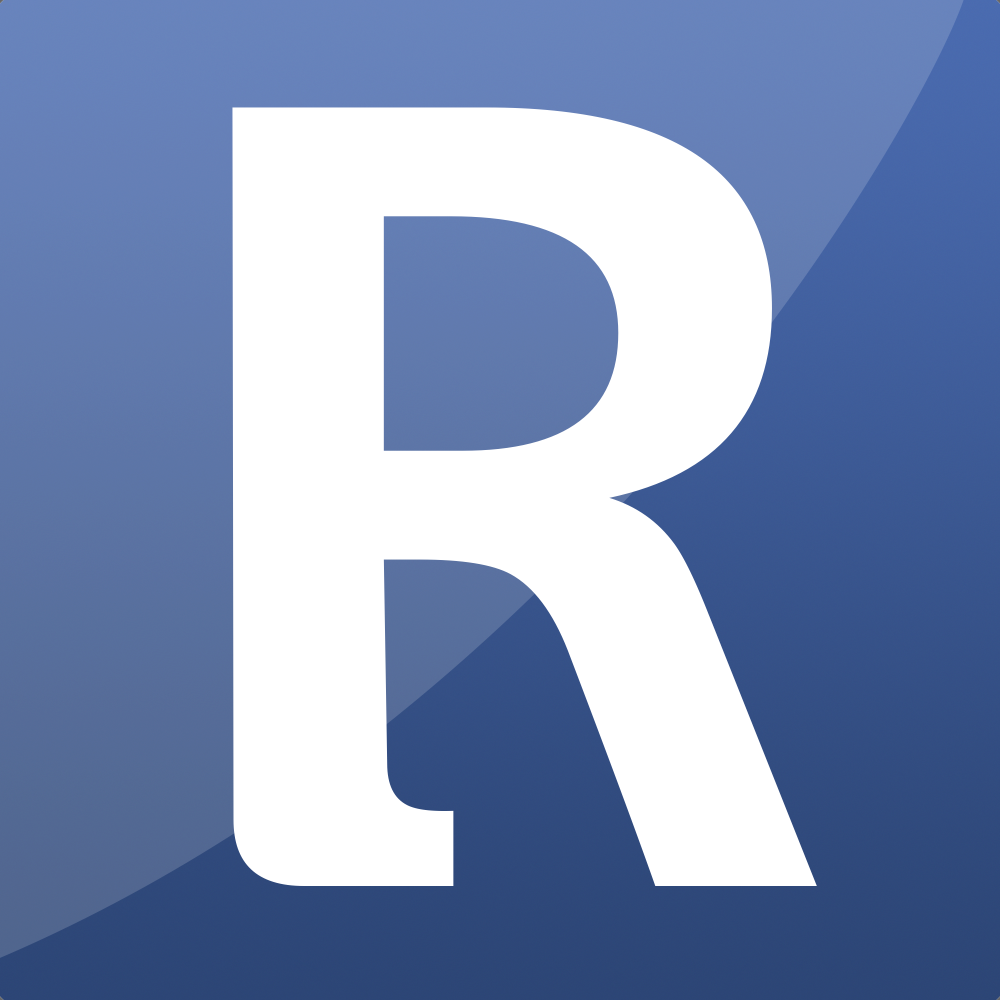Appearance
Map Rectangle
The add recatangle tag for use inside the {exp:reinos_maps:map} tag
The tag
{exp:reinos_maps:map}
{maps:add_rectangle}
{/exp:reinos_maps:map}Tag parameters
Below are the Tag Parameters. Those parameters can be used in the tag described above.
addresses
The address for the rectangle. Because this param need 2 address to create the rectangle, use a pipline to seperate.
addresses=""latlngs
The latlng for the rectangle. Because this param need 2 latlng to create the rectangle, use a pipline to seperate.
latlngs=""stroke:enable
enable the stroke.
stroke:enable="yes" [OPTIONAL]stroke:color
set the stroke color.
stroke:color="#000000" [OPTIONAL]stroke:opacity
set the stroke opacity.
stroke:opacity="1" [OPTIONAL]stroke:weight
set the stroke weight.
stroke:weight="1" [OPTIONAL]fill:enable
enable the fill
fill:enable="yes" [OPTIONAL]fill:color
set the fill color.
fill:color="#000000" [OPTIONAL]fill:opacity
set the fill opacity
fill:opacity="1" [OPTIONAL]tooltip:content
set the tooltip for the rectangle.
tooltip:content="[location]" [OPTIONAL]tooltip:direction
Direction where to open the tooltip. Possible values are: right, left, top, bottom, center, auto.
auto will dynamically switch between right and left according to the tooltip position on the map.
tooltip:direction="auto" [OPTIONAL]tooltip:permanent
Whether to open the tooltip permanently or only on mouseover.
tooltip:permanent="no" [OPTIONAL]tooltip:sticky
If yes, the tooltip will follow the mouse instead of being fixed at the rectangle center.
tooltip:sticky="no" [OPTIONAL]popup:content
The content for the popup (infowindow) e.g: <h1>Yeah [location]</h1>
Variables : [location] [route_to_url] [route_from_url] [map_url] [elevation] [address] [street_name] [street_number] [city] [country] [country_code] [zipcode]
Note[elevation] is only accessible when you set the get_elevation="yes" param
Note using the latlng and omit the reverse_geocode_latlng param to set to yes, you wont get any geocoding vars
popup:content="" [OPTIONAL]popup:offset
Specify the offset in pixel where the popup must show
popup:offset="0,0" [OPTIONAL]popup:max_width
Specify the max width for the popup
popup:max_width="400" [OPTIONAL]popup:min_width
Specify the min width for the popup
popup:min_width="200" [OPTIONAL]popup:open_on_hover
Open the popup on hover
popup:open_on_hover="no" [OPTIONAL]popup:open_by_default
Open the popup by default
possible values no|yes
popup:open_by_default="yes" [OPTIONAL]popup:auto_close
Close the popup when another popup is opened.
In case if you want to open 2 or more popups by default, you can combine this with popup:open_by_default="yes"
possible values no|yes
popup:open_by_default="yes" [OPTIONAL]keys
To get the rectangle via the api, you have to enter the key for you rectangle. By default the keys are generated for you based on the address, number and latlng. To extend this with your own keys, you can use this param.
use a colon : to give it multiple keys
keys="key1_for_the_first_rectangle:key2_for_the_first_rectangle"