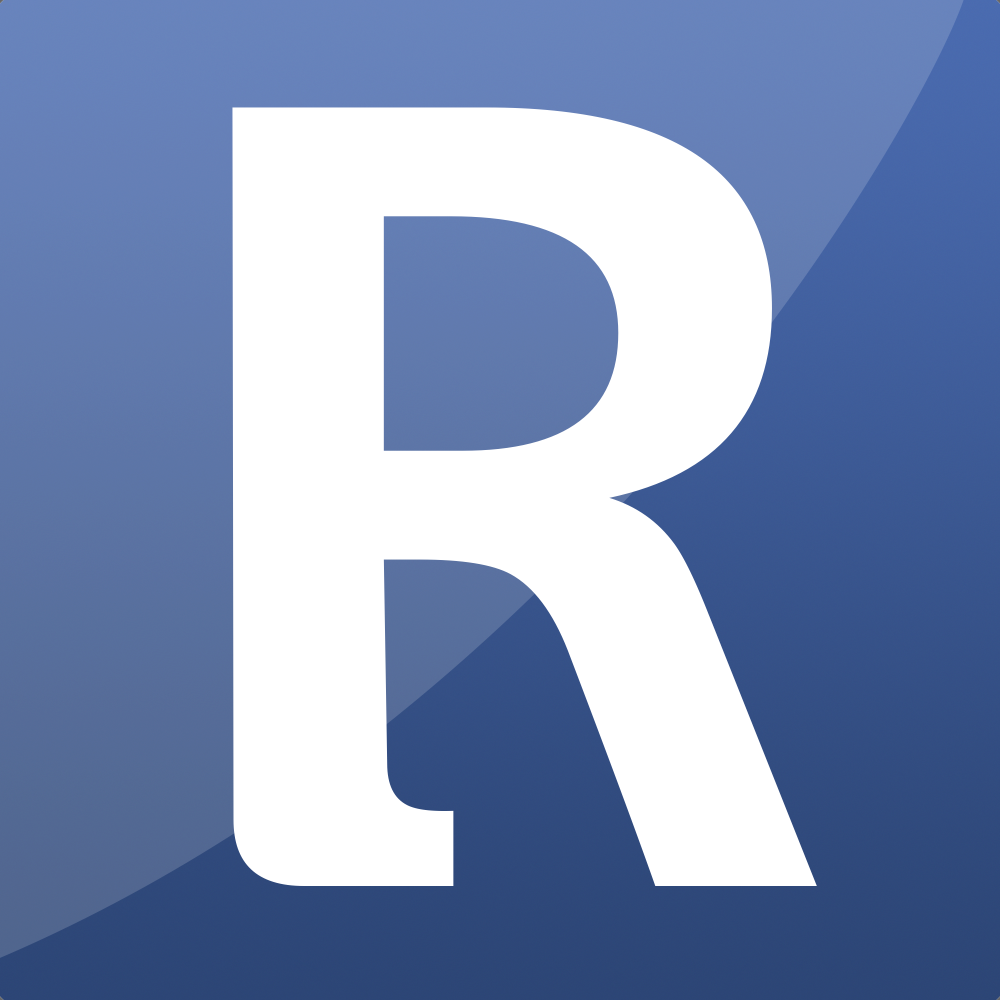Appearance
Sync to Entries
Starting with version 2.x.x, it is possible to sync your Orders and Order Items with your regular Entry Channels. This gives you the flexibility to use regular Entry tags and the option to add extra fields if needed.
Once you configure the settings, syncing happens automatically in the background. Orders will be synced to the Entries, and if you make changes to an order within an Entry, it will be synced back to the module. This ensures that the module and the entries remain in sync.
Note: If you upgraded from an older version before 2.x.x. You have to manually sync the entries. Please go to you Order overview and click "Sync Order Status". On this page you can sync your entries.
Remember, syncing a lot of order can take a while.
Fields and Channels
First you need to create your channels and your fields. For the Order Channel you can sync the following fields:
** As of v3.0.0 we added a folder that can be zipped and imported into EE. Simply zip the folder ee_reinos_store/system/user/addons/reinos_store/custom_channels/order_items/ChannelSet --> <give-it-a-name>.zip and import it into ExpressionEngine. **
Order
The following fields should be created for an Order Channel
Address fields
- billing_address
text input - billing_address2
text input - billing_city
text input - billing_country
text input - billing_zip
text input - shipping_address
text input - shipping_address2
text input - shipping_city
text input - shipping_country
text input - shipping_zip
text input
Customer fields
- customer_first_name
text input - customer_last_name
text input - customer_company
text input - customer_email
text input - customer_phone
text input
Price fields
- shipping
Reinos store - price - shipping_plus_tax
Reinos store - price - subtotal
Reinos store - price - subtotal_plus_tax
Reinos store - price - subtotal_before_discount
Reinos store - price - subtotal_before_discount_plus_tax
Reinos store - price - tax
Reinos store - price - discount
Reinos store - price - total
Reinos store - price - total_plus_tax
Reinos store - price
Other fields
- currency
text input - gateway
text input - transaction_id
text input - order_id
text input - hash
text input - custom_fields
Reinos store - custom fields- render the custom fields - order_items
Reinos store - order fields- render the Items of an Order
Order Items
The following fields should be created for the Order Items Channel
Default fields
- name
text input - product_entry_id
text input(the entry_id of the product) - sku
text input - qty
text input - note
text input
Price fields
- price
Reinos store - price - price_plus_tax
Reinos store - price - old_price
Reinos store - price - old_price_plus_tax
Reinos store - price - price_total
Reinos store - price - price_total_plus_tax
simReinosple store - price - old_price_total
Reinos store - price - old_price_total_plus_tax
Reinos store - price
Other fields
- custom_fields
Reinos store - custom fields- render the custom fields - order_id
text input- The order ID of the order - order_hash
text input- Next to the order ID, there is also a order Hash that is not guessable, good for url_titles - order_item_id
text input- This is the Order Item ID of the product that has been ordered - parent_order_item_id
text input- Parent Order Item ID', 'In case you renew/reorder an you can set the parent_order_item_id={order_item_id} param to the add_cart tag to track the parent ordered item. Also usefull for virtual products
Orders settings
The following fields needs to configured in order to sync your Orders to Entries.
| Field | Description |
|---|---|
| Channel | Choose the channel where we should save the Order to. |
| Order Title Prefix | Set a prefix for the title. By default we will use #order-{orderId} |
| URL Title Prefix | Set prefix for your URL Title |
| Order Status | Select the Status from your Channel that we should map |
| Order Fields | Select a Field from your Channel that we should map |
Order Items Settings
Just like the orders, Order Items needs to be configured in the same way as Orders.
| Field | Description |
|---|---|
| Channel | Choose the channel where we should save the Order Item to. |
| Order Title Prefix | Set a prefix for the title |
| License key | Set a field where we can store a license key e.g. for digital products. |
| Order Status | Select the Status from your Channel that we should map |
| Order Fields | Select a Field from your Channel that we should map |